- After you have started writing a blog, you will quickly notice your first mistakes: Bad grammar if you are not a native speaker and very often typos. This will also be a collection of snippets and small How-Tos with Hexo. Then it’s time to start thinking about how you can get better with the right plugins and be more productive with the right tools - so here we go!
Updates
- 17.05.2020: Initial create
- 21.05.2020: added section Include Images
- 24.05.2020: added section Read more
Code Spell Checker
Typos can happen to everybody and every time, so it’s probably a good idea to use a Spell Checker. At first look, this Code Spell Checker seems to be the most popular - so install it to VSCode and test it for a while :-)
DeepL plugin
For me and many others DeepL.com is definitely the best translation solution. Let’s say something like “next-generation-Google-Translate”. And at least for Windows and macOS a nice plugin is available, which offers you a quick and easy solution for doing translations. Using it on Windows, you simple mark a text to translate and git CTRL+C+C. This can be used in any program like Chrome, Windows or VSCode and opens a small Window where you can select your target language to translate to.
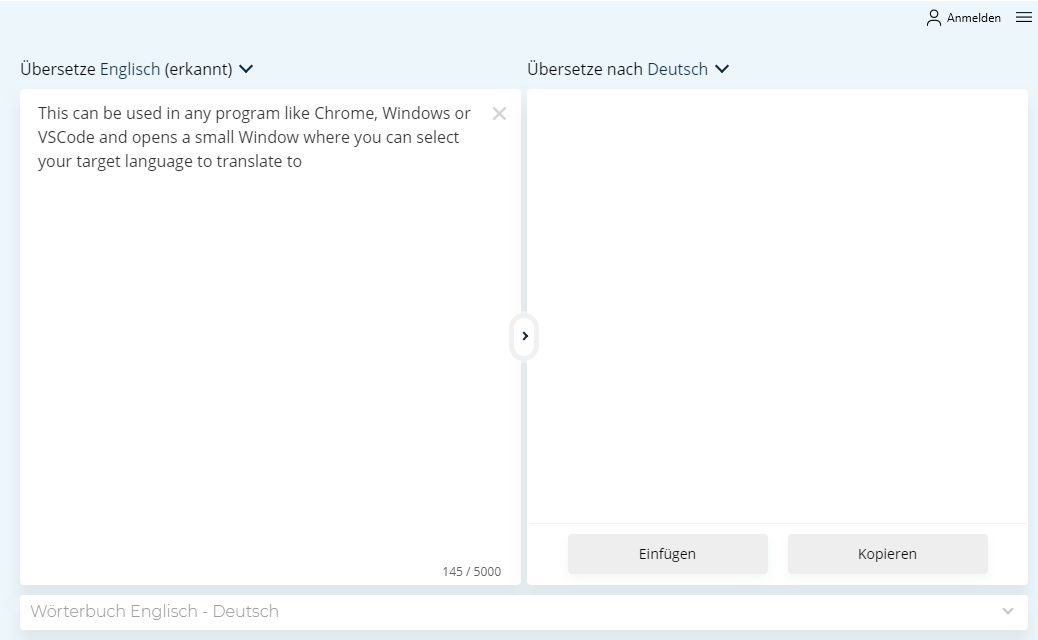
Enhanced Markdown preview
Some people don’t even know that by default a Markdown-Preview is embedded in VSCode (activate it by clicking the button in the upper right corner). Relying a high number of installations and downloads the Plugin Markdown Preview Enhanced might be even better then the default one. I’ve been using it from the beginning and maybe someone knows the standard preview and knows where the differences are.

Install it using this link to VSCode or search for markdown-preview-enhanced in Extensions.
PlantUML
Sometimes pictures say more then thousand words, so just use this easy solution described in this article to use the PlantUML-Syntax to improve your posts with nice UML-Graphics.
by simple using this little bit of “code”
1 | actor Guest |
For a more information about the setup and capabilities of PlantUML just visit the official page.
Include Images
Including images with Hexo also works with normal Markdown-Syntax - also very simple, but comes with problems if you do it wrong, like a had to learn:
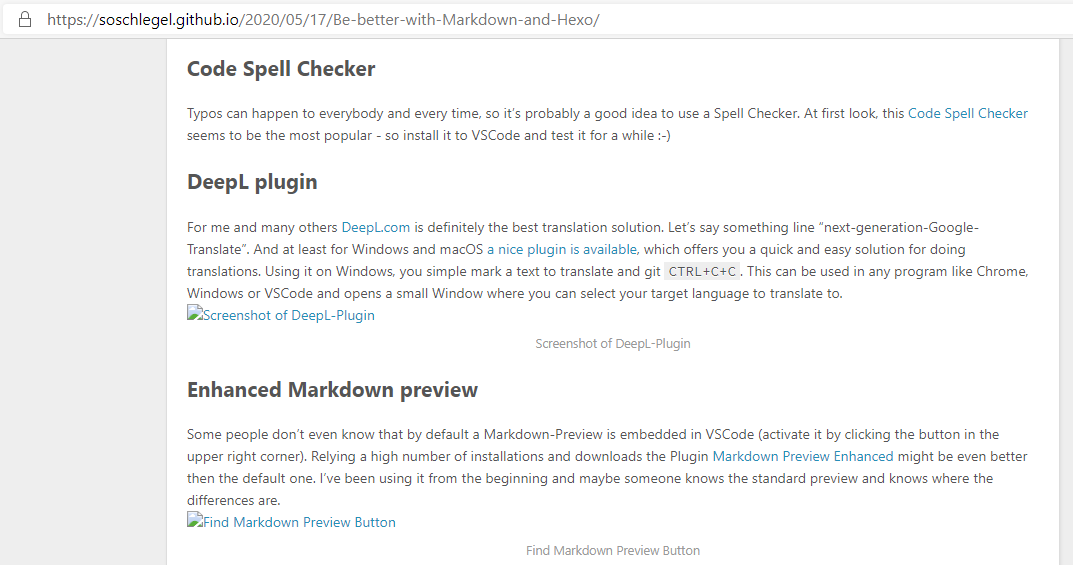
This is caused by wrong relative paths, when you switch between “list-view” and “detail-view”. They official solution by provided by Hexo is not so elegant, so they I decided to use this simple approach.
In short words:
- activate
post-asset-folderin_config.yml
1 | post_asset_folder: true |
- Install
hexo-asset-link
1 | npm i -s hexo-asset-link |
- Then store your images in the generated
Post-Asset-Folderwhich is named like your post, i.e.
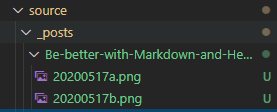
1 | 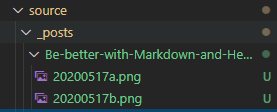 |
Read more
If you want to include a
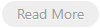
<!--more -->-Tag at your wanted position in your post.
others
… time to time I’ll extend this list with new stuff. Next one will probably be some solution for PlantUML and Hexo/Markdown …